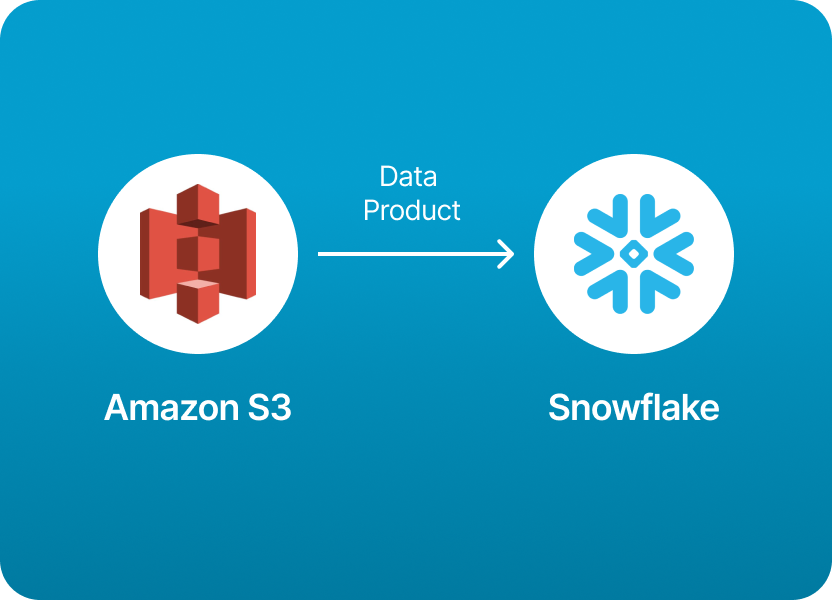
If you’ve worked with data products, you’ve probably encountered this scenario:
"I have my data sitting nicely in an Amazon S3 bucket…Now I need to get it into Snowflake so my team can create data products, query and analyze the data, and customize orders so that we can share AI-ready data products with consumers."
You’re not alone - this is one of the most common use cases of Snowflake.
Why?
Because S3 is the most common used storage service for raw and intermediate data, and Snowflake is where the magic happens: transforming that data into AI-ready data products which can be used to power dashboards, models, and apps.
But here’s the catch: while it seems like it should just be a matter of “point and click,” loading data from S3 into Snowflake is more complex and technical than most people expect.
You have to create stages, write COPY INTO commands, configure file formats, set up permissions, and troubleshoot cryptic errors when formats or keys don’t line up.
It’s powerful, but it’s also fiddly — and not exactly friendly to business users or even busy data engineers.
If you want to skip all of those technical steps - no stages, no COPY INTO, no IAM headaches - and just load your S3 data products into Snowflake in a few clicks, there’s a much simpler solution: Monda Share.
Monda Share automates the entire workflow for you:
No SQL scripts, no Snowflake stages, no guesswork.
You can even schedule loads or set up pipelines with minimal effort.
If you’d rather save time and focus on insights instead of infrastructure, check out Monda Share and let it handle the heavy lifting for you. Book a demo.
Whether you want to understand the nuts and bolts of how loading data products from Amazon S3 into Snowflake works, or you just want to get your data flowing today using Monda Share, this guide will walk you through both options.
Define the structure of your data files (e.g., CSV, JSON, Parquet) by creating a file format object in Snowflake. This helps Snowflake interpret the files correctly during the load process.
CREATE OR REPLACE FILE FORMAT my_csv_format
TYPE = 'CSV'
FIELD_DELIMITER = ','
SKIP_HEADER = 1
NULL_IF = ('');
Snowflake needs IAM credentials to access your S3 bucket.
Option A: Use an AWS IAM User + Keys
s3:GetObject and (optionally) s3:ListBucket.Option B: Use an IAM Role (preferred for security)
s3:GetObject on your bucket.You can also use AWS PrivateLink or Snowflake-managed storage integration if available.
In Snowflake, a stage is a pointer to external storage.
Example: Using AWS keys
CREATE STAGE my_s3_stage
URL='s3://your-bucket-name/path/'
STORAGE_INTEGRATION = my_integration
-- or alternatively
CREDENTIALS = (AWS_KEY_ID = 'xxx' AWS_SECRET_KEY = 'yyy')
FILE_FORMAT = (TYPE = 'CSV' FIELD_OPTIONALLY_ENCLOSED_BY = '"' SKIP_HEADER = 1);
Or if using a Storage Integration
First create the integration:
CREATE STORAGE INTEGRATION my_integration
TYPE = EXTERNAL_STAGE
STORAGE_PROVIDER = S3
ENABLED = TRUE
STORAGE_AWS_ROLE_ARN = '<your-role-arn>'
STORAGE_ALLOWED_LOCATIONS = ('s3://your-bucket-name/');
Then attach it to a stage:
CREATE STAGE my_s3_stage
URL = 's3://your-bucket-name/path/'
STORAGE_INTEGRATION = my_integration
FILE_FORMAT = (TYPE = 'CSV');
Define a table in Snowflake that matches the data you want to load:
CREATE TABLE my_table (
column1 STRING,
column2 INT,
column3 DATE
);
Use the COPY INTO command:
COPY INTO my_table
FROM @my_s3_stage
FILE_FORMAT = (TYPE = 'CSV')
PATTERN = '.*\.csv'; -- optional: regex pattern to filter only .csv files
You can also validate before loading:
VALIDATE @my_s3_stage FILE_FORMAT = (TYPE='CSV');
Run:
CopyEdit
SELECT *
FROM information_schema.load_history
WHERE table_name = 'MY_TABLE';QUERY_HISTORY function or the web interface to monitor the status of your data load operations.
If you’re doing it directly in Snowflake, here’s what the process looks like:
CREATE STAGE my_s3_stage
URL='s3://my-bucket/data-products/'
CREDENTIALS = (AWS_KEY_ID = 'your_key' AWS_SECRET_KEY = 'your_secret');
Or, if you’ve already set up a Snowflake storage integration:
CREATE STAGE my_s3_stage
URL='s3://my-bucket/data-products/'
STORAGE_INTEGRATION = my_integration;
LIST @my_s3_stage;Make sure your table exists:
LIST @my_s3_stage;
Then load the data:
COPY INTO my_table
FROM @my_s3_stage
FILE_FORMAT = (TYPE = 'PARQUET');
Or for CSV:
COPY INTO my_table
FROM @my_s3_stage
FILE_FORMAT = (TYPE = 'CSV' FIELD_OPTIONALLY_ENCLOSED_BY='"');
It works, but it requires Snowflake privileges and some SQL knowledge to get right. You’ll also need to debug any file format mismatches or permissions issues.
If you want to skip all of that and just get your data loaded quickly, Monda Share makes it dead simple:
✅ Log in to Monda Share
✅ Connect your S3 bucket (via browser — no SQL)
✅ Select your Snowflake account and table
✅ Hit Load Data
That’s it.
No stages, no credentials pasted into SQL, no file format headaches.
Monda Share handles authentication, staging, file parsing, and loading for you — and even gives you a nice UI to track progress and schedule future loads.
…and you’re done.
Skip these technical steps and load data products from Amazon S3 into Snowflake easily using Monda Share. Get a demo.
150+ data companies use Monda to easily access, create, and share AI-ready data products.
Explore all featuresMonda makes it easy to create, customize, and share AI-ready data products. Find out more about data sharing and company news on our blog.

Sign up to Monda Monthly to get data & AI thought leadership, product updates, and event notifications.
Monda is ISO/IEC 27001:2022 certified for its Information Security Management System (ISMS) and partnering with global leaders in data and AI.



