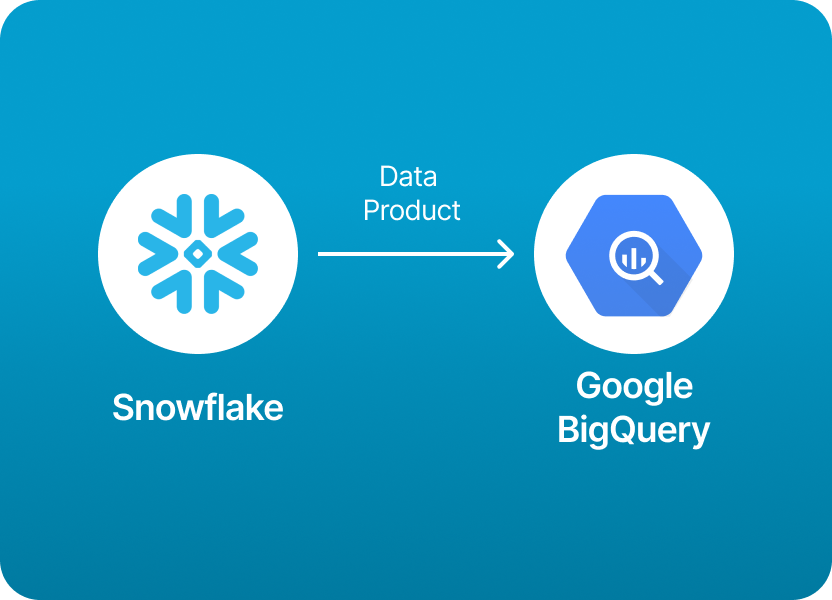
One of the most common patterns we see in modern data teams is using Snowflake as the source of truth while delivering analytics and insights to business users or applications running on Google BigQuery.
It makes perfect sense: Snowflake is fantastic for collecting, cleaning, and modeling your data, and BigQuery is deeply integrated with Google Cloud’s ecosystem, making it a natural choice for downstream reporting, ML workflows, or dashboards in tools like Looker and Data Studio.
But here’s the catch: sharing data from Snowflake to BigQuery isn’t as straightforward as it sounds.
Since Snowflake and BigQuery are separate cloud platforms without native interoperability, you typically need to set up a fairly technical workflow: exporting data to Google Cloud Storage, configuring permissions, loading it into BigQuery, and often orchestrating everything with ETL tools or custom scripts.
These steps work, but they can be time-consuming, brittle, and complex to maintain, especially if your data is changing frequently or you’re supporting multiple stakeholders.
If you want to skip all the complexity and focus on delivering data products instead of wrestling with pipelines, you can use Monda Share.
Monda Share provides a platform purpose-built for sharing Snowflake data products directly to BigQuery (and other destinations) - securely, reliably, and without all the manual setup.
With Monda Share, you can publish your Snowflake data products and let your BigQuery consumers access them seamlessly with no scripts or headaches.
In the rest of this guide, we’ll walk through the traditional steps so you understand what’s going on under the hood. But if you’re ready to save time and focus on impact, head over to Monda Share and start sharing smarter today.
Sharing data products from Snowflake to Google BigQuery involves extracting data from Snowflake and loading it into BigQuery, as there's no native direct share functionality between the two platforms. Here are common methods to achieve this:
Step-by-Step:
A. Export data from Snowflake to cloud storage (e.g., Google Cloud Storage - GCS):
CREATE STAGE my_gcs_stage
URL='gcs://your-bucket/path/'
STORAGE_INTEGRATION = my_gcs_integration;
COPY INTO @my_gcs_stage/my_export_
FROM my_table
FILE_FORMAT = (TYPE = 'PARQUET');
Note: You must configure a Snowflake storage integration to securely access GCS.
B. Import data from GCS to BigQuery:
bq load --source_format=PARQUET \
your_dataset.your_table \
gs://your-bucket/path/my_export_000.parquetOr use BigQuery’s Web UI or scheduled transfer to load data from GCS.
Several third-party ETL platforms support Snowflake-to-BigQuery data pipelines:
These platforms typically allow:
You can build a custom pipeline using Python with snowflake-connector-python and google-cloud-bigquery:
# Pseudocode:
import snowflake.connector
from google.cloud import bigquery
import pandas as pd
# Connect to Snowflake and query data
sf_conn = snowflake.connector.connect(...)
cursor = sf_conn.cursor()
cursor.execute("SELECT * FROM my_table")
df = cursor.fetch_pandas_all()
# Upload to BigQuery
bq_client = bigquery.Client()
table_ref = bq_client.dataset('your_dataset').table('your_table')
bq_client.load_table_from_dataframe(df, table_ref).result()
If you're orchestrating workflows, an Airflow DAG with Snowflake and BigQuery operators can automate the full pipeline.
Skip the technical steps and share data products from Snowflake to Google BigQuery easily using Monda Share. Get a demo.
150+ data companies use Monda to easily access, create, and share AI-ready data products.
Explore all featuresMonda makes it easy to create, customize, and share AI-ready data products. Find out more about data sharing and company news on our blog.

Sign up to Monda Monthly to get data & AI thought leadership, product updates, and event notifications.
Monda is ISO/IEC 27001:2022 certified for its Information Security Management System (ISMS) and partnering with global leaders in data and AI.



