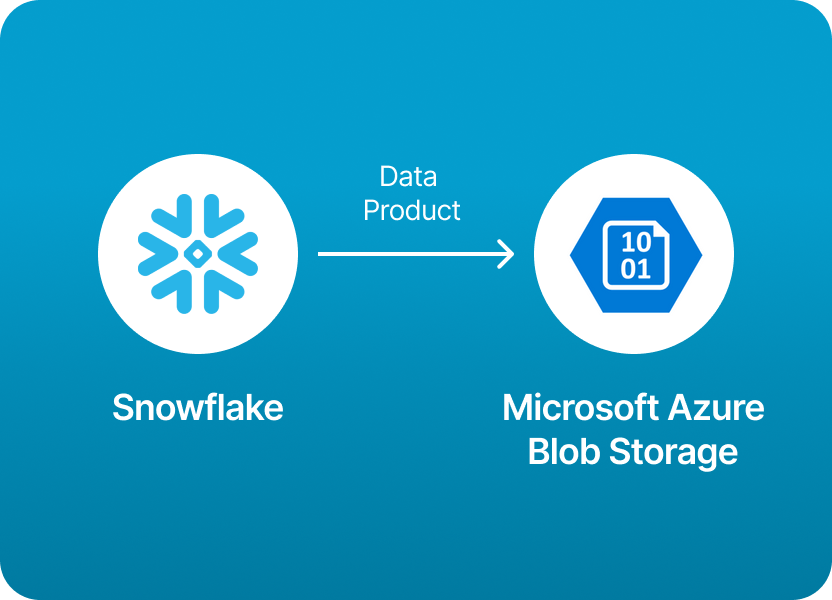
One of the most common data integration needs we see today is sharing data products from Snowflake to Microsoft Azure Blob Storage. Whether you're building data lakes, powering machine learning pipelines, or distributing datasets to partners, getting Snowflake data into Azure Blob is a critical step in many modern data architectures.
But here's the catch: while the use case is common, the implementation can be surprisingly technical.
Setting up credentials, configuring external stages, managing formats, automating exports, and ensuring secure delivery: all of it adds friction to what should be a straightforward process. And if you're working across teams or supporting multiple stakeholders, things get even more complex.
If you're looking to skip these manual steps entirely and just share Snowflake data to Azure Blob with a few clicks, you're in luck.
Monda Share makes this process seamless. With Amplify, you can:
No scripts, no pipelines, no YAML files, just fast and secure data sharing.
In this guide, we’ll walk through the traditional technical steps for exporting Snowflake data to Azure Blob Storage so you understand how it works under the hood. But if you'd rather focus on what matters and let the plumbing be someone else’s problem, you can skip ahead and try it with Monda Share.
To share data products from Snowflake to Microsoft Azure Blob Storage, you typically need to extract data from Snowflake and stage it in Azure Blob Storage, as Snowflake does not directly support sharing data to Blob Storage like it does with other Snowflake accounts (via Secure Data Sharing).
The basic steps are: Snowflake → Export data → Stage or stream → Azure Blob Storage
You can export Snowflake data in one of the following ways:
Snowflake supports unloading data directly to Azure Blob Storage via external stages.
1. Create an External Stage in Snowflake:
CREATE STAGE azure_stage
URL='azure://<your-storage-account>.blob.core.windows.net/<container>'
CREDENTIALS=(AZURE_SAS_TOKEN='<your-sas-token>');
2. Export Data from a Table to Azure Blob Storage:
COPY INTO @azure_stage/your_folder/
FROM my_table
FILE_FORMAT = (TYPE = CSV FIELD_OPTIONALLY_ENCLOSED_BY = '"' COMPRESSION = GZIP);
3. Verify Files in Blob Storage:
Use Azure Storage Explorer or SDK to verify the exported files.
4. Automate with Snowflake Tasks (Optional)
Use Snowflake Tasks to schedule regular exports.
CREATE TASK export_task
WAREHOUSE = my_wh
SCHEDULE = 'USING CRON 0 * * * * UTC'
AS
COPY INTO @azure_stage/hourly_export/
FROM my_table;
5. Use a Middleware/Data Pipeline (Optional)
Instead of exporting directly, use tools like:
Exporting data from Snowflake to Azure Blob Storage manually gives you full control, but it comes at a cost. You’ll need to:
This approach is flexible, but it can take hours (or days) to set up, test, and maintain, especially if you're not deeply familiar with both Snowflake and Azure.
With Monda Share, sharing data from Snowflake to Azure Blob is effortless:
Monda Share abstracts the complexity so you can focus on delivering value - not managing pipelines. It’s built for teams that want speed, security, and scalability - without getting bogged down in cloud plumbing.
150+ data companies use Monda to easily access, create, and share AI-ready data products.
Explore all featuresMonda makes it easy to create, customize, and share AI-ready data products. Find out more about data sharing and company news on our blog.

Sign up to Monda Monthly to get data & AI thought leadership, product updates, and event notifications.
Monda is ISO/IEC 27001:2022 certified for its Information Security Management System (ISMS) and partnering with global leaders in data and AI.



