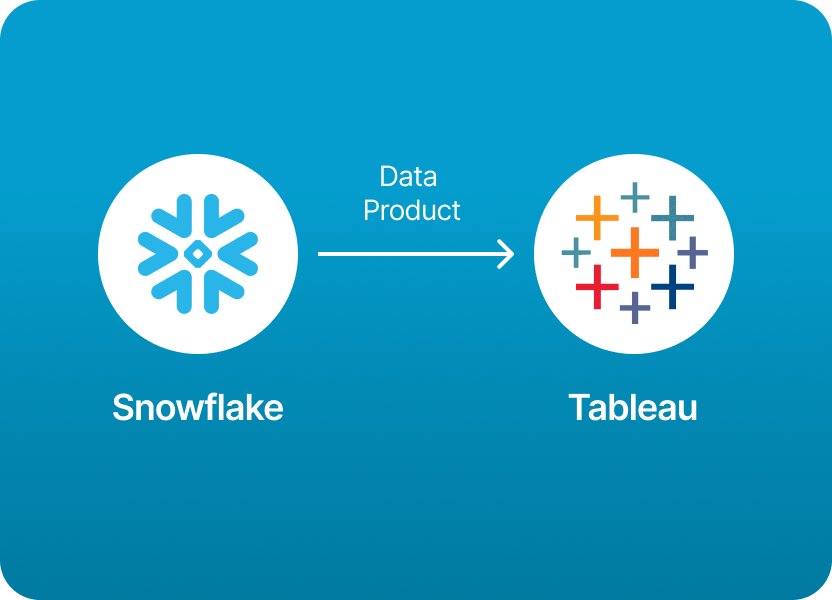
If you’re using Snowflake to manage your data and Tableau to visualize it, you’re not alone. This combination is one of the most common and powerful data stacks in modern analytics. Why? Because Snowflake excels at organizing, securing, and scaling data, while Tableau makes it easy to explore and tell stories with that data.
But here’s the catch: connecting Snowflake data products to Tableau is often more complex than it should be.
Between setting up warehouses, managing roles and permissions, defining secure views, and choosing between live vs. extract connections…the process can get pretty technical, pretty fast. If you’re a data engineer, it’s your bread and butter. But for analysts and business users? It’s a maze of configuration screens and SQL snippets that slows down your ability to get insights into dashboards.
The good news? You can skip the manual steps entirely.
With Monda Share, you can share Snowflake data products directly to Tableau, without writing SQL, managing views, or navigating technical hurdles. Amplify handles the complexity of Snowflake's architecture under the hood, so your teams can focus on what matters: getting trusted data into Tableau fast.
Whether you're publishing curated datasets, enabling cross-team dashboards, or powering data products for customers, Monda Share turns the whole process into a few clicks.
Now, if you're curious how the traditional route works (and why it’s often so painful), here’s a detailed breakdown of how to share Snowflake data products with Tableau manually - and what Monda Share is simplifying behind the scenes.
To share data products from Snowflake to Tableau, you typically follow these steps to connect, prepare, and visualize Snowflake data in Tableau:
✅ Once connected, you can browse Snowflake databases, schemas, and tables.
To prepare data products in Snowflake for Tableau:
You have two options:
📝 Notes:
Sharing data products from Snowflake to Tableau manually requires deep knowledge of both platforms. You’ll need to:
This process is flexible and powerful, but it’s also time-consuming, error-prone, and often bottlenecked by engineering resources. Scaling it across teams or customers? That’s even harder.
With Monda Share, you skip the manual setup entirely. Instead of juggling SQL scripts and permissions, you:
Monda Share takes care of everything else - from schema preparation to access controls to connection configuration. It’s built to make data sharing effortless, scalable, and secure, so your analysts and stakeholders get trusted data in Tableau, without the engineering backlog.
150+ data companies use Monda to easily access, create, and share AI-ready data products.
Explore all featuresMonda makes it easy to create, customize, and share AI-ready data products. Find out more about data sharing and company news on our blog.

Sign up to Monda Monthly to get data & AI thought leadership, product updates, and event notifications.
Monda is ISO/IEC 27001:2022 certified for its Information Security Management System (ISMS) and partnering with global leaders in data and AI.



